The ‘Epic games’ had released Fortnite’s online video game in 2017. It is available in three versions as one is ‘General,’ second is ‘Cooperative,’ and ‘Battle Royale.’ It is free to play a battle game in which 100 players fight to be standing alone as the last person. Some versions are available for Windows and Mac, while others are available on Xbox and PS4 also. The Fortnite Battle Royale is the most popular among these versions. Fortnite Battle Royale had never been massive on graphics.
As the popularity of any game increases, the number of gamers on the set also increases. That may cause various errors and issues to occur due to heavy traffic. The game needs to go beyond the limits to fulfill everyone’s needs. Many users are now finding some loading issues with the textures of the game. They claimed that the textures are not loading effectively after the launch of season five. If you are also facing the same issue, then it is not about worrying anymore. Some practical solutions discussed in the below section to get rid of the texture loading issue.
How to Fix if Fortnite Textures Not Loading Issue?
Fortnite features less RAM consuming objects, which make this game easily playable on low-end computers. It may not encounter any issue involved in the process. But as you increase the graphics facility from low to high, you may find some errors. The errors generally occur as the display objects are not apparent and find not to be real as they appeared in low graphics mode. That is usually the texture error that is not loading in the gameplay. Some of the solutions you can use from the below mention getting rid of texture, not loading issues.
FPS Locking:
This will be your first approach to solve any texture issue for the Fortnite game. You can lock Frame Rate by creating a custom file. You can follow these simple steps to secure the FPS for your PC:
- Press Windows key + S to open search box
- Type “% local app data %” without quotes and open the folder
- Proceed to ‘Fortnite game’ folder
- Click on ‘saved’ folder
- Find the ‘config’ folder and enter
- Now open ‘windows client.’
- Here you will find ‘Game-users-setting.’
- Right-click on this setting and go to ‘properties’ in the context menu
- Un-tick the box ‘read-only’ and hit ‘apply.’
- Now open ‘Game-users-setting’ by double click
- Search ‘frame rate limit’ in the open document
- You will find FPS defined for Fortnite
- Set it to a lower value and save the document
- Now again, right-click on ‘Game-users-setting’ and go to ‘properties’ in the context menu
- Tick the box ‘read-only’ and hit ‘apply.’
Your FPS has been locked to a new value now. You will be getting a hassle-free texture environment in your game.
Graphics settings:
You need to set your graphics settings to low if you do not want any texture error. It all depends on your computer. If your computer is not able to get the game launched in a massive graphics mode, then you will need to set the graphics to a lower limit. You can lower the graphics settings by following these steps:
- Proceed to your ‘Fortnite Settings’
- Find and click ‘Video Settings’
- Set to the resolution same as the display of your computer
- Set the quality at low or medium
- Fix the ‘View Distance’ as near or medium
- Put the ‘Shadows,’ off
- Turn off the ‘Anti-Aliasing’
- Affix low setting for ‘Textures.’
- Put the ‘Effects’ on low
- Enable ‘Show FPS’
These settings might remove the texture error from your game, and you can enjoy the gameplay on excellent graphics as per your system configuration. If you are still having the issue that Fortnite textures are not loading, then you might proceed to the next mentioned method.
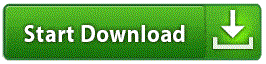





0 Comments